Unlocking a locked account
| We recommend anyone with a locked account to contact their hub’s administrator to verify their identity and have their account unlocked. |
This applies to any hub that has the account locking feature turned on to lock accounts that have exceeded the maximum number of failed login attempts.
Because logins are tied to a user’s main login email address, users who have multiple accounts with the same login email address will have all their accounts locked.
Instructions to unlock an account
- 1
-
Select 'Admin' from the top menu and then select 'Users' from the dropdown list
- 2
-
Select the category 'Locked' to display all locked users
- 3
-
Select the relevant user to be reactivated. If the user has multiple accounts, you will need to repeat the next steps for all of their accounts
- 4
-
Change the user’s Account status from 'Locked' to 'Active'. This step will reset their password attempts back to '0'.
- 5
-
Click 'Update user' button at the bottom of the page.
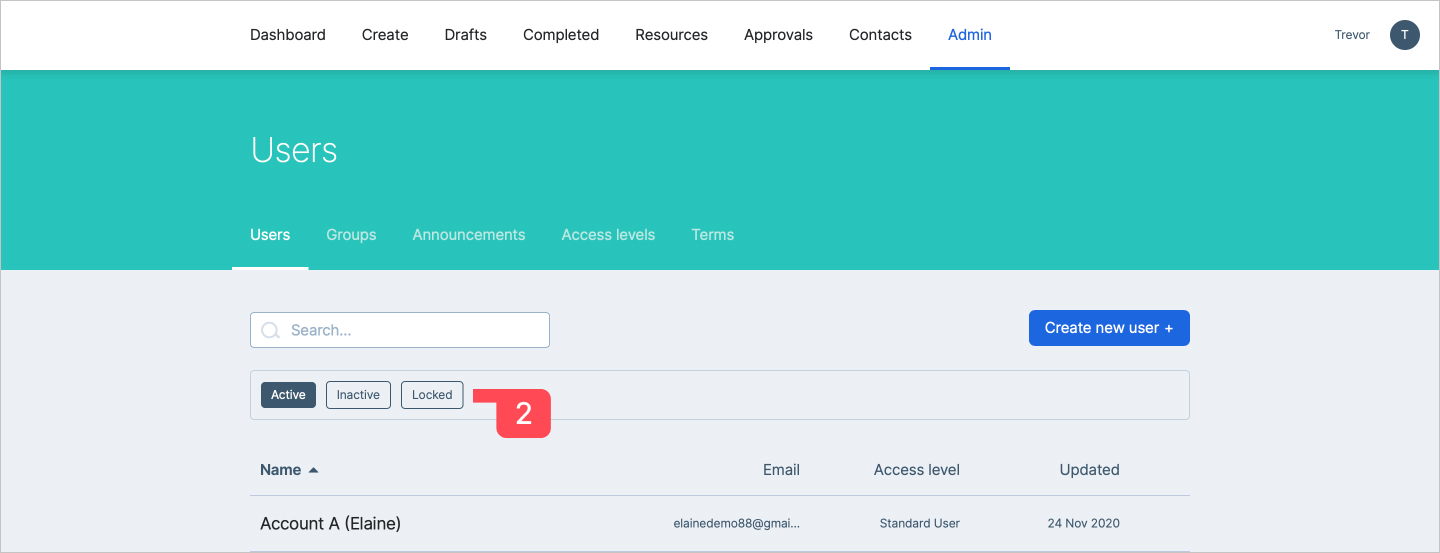
You can now notify the user that they should be able to log in again.
User has forgotten their password
If the user has simply forgotten their password, it may need to be reset. In this case, we recommend the user follow the Forgotten password steps at login to reset their password themselves. Alternatively, an admin user can resend their welcome email to them via the Admin / Users section. Simply find their name and click to view their profile, and at the bottom under the Mission control section, click the Resend welcome email button. They will then receive instructions in their email on how to set a new password.
Note: If using SSO-only authentication, options to reset password will not be available. If you experience sign-in issues relating to SSO, you may need to speak with your company's Dokio administrator or IT department first.
