Integrations - Setting up Salesforce Marketing Cloud
| Please note: This feature is enabled on a hub as required. Please speak to your Dokio Account Manager or Dokio Support if you wish to have this feature activated on your hub. |
These instructions below assume the integration has been enabled on your hub. You will also need to be an Admin user to configure this feature.
For more detailed information, you may need to view Salesforce's guide to API Integration here.
It's important to ensure all these steps below are entered correctly. If anything is incorrect, it may result in an error during export. If this is the case, you should double check the credentials are correct and retry your export.
Set up Integration Credentials
1
From the Admin menu, select Hub Management
2
Select Integration Credentials from the submenu
3
Click the Create new integration Credential button. Select Marketing Cloud option.
4
Fill out the fields. You may need to refer to the API Integration section of your Marketing Cloud account for some of these details.
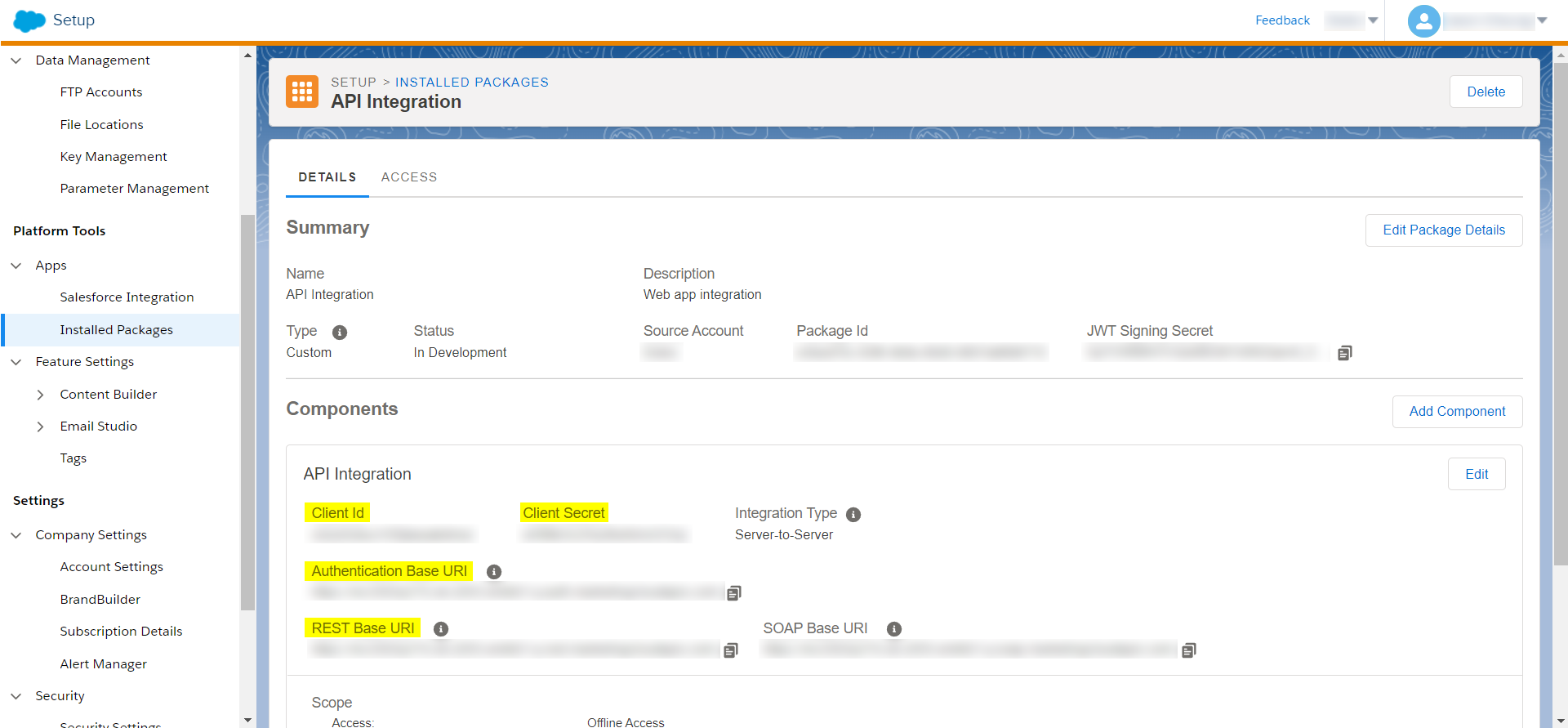
Name
Give this integration a name that makes sense
Client ID
Found in the API Integration section of your Salesforce account
Client secret
Found in the API Integration section of your Salesforce account
Auth URL
Found in the API Integration section of your Salesforce account
Rest URL
Found in the API Integration section of your Salesforce account
Account ID
Your Salesforce Marketing Cloud Account ID
Account URL
This is the URL of your content builder screen in Salesforce Marketing Cloud. eg: https://mc.s12.exacttarget.com/cloud/#app/Content%20Builder/
5
Click Create Marketing Cloud credential button to save the settings.
6
The integration is now set up and ready to use.
From the Admin menu, select Hub Management
Select Integration Credentials from the submenu
Click the Create new integration Credential button. Select Marketing Cloud option.
Fill out the fields. You may need to refer to the API Integration section of your Marketing Cloud account for some of these details.
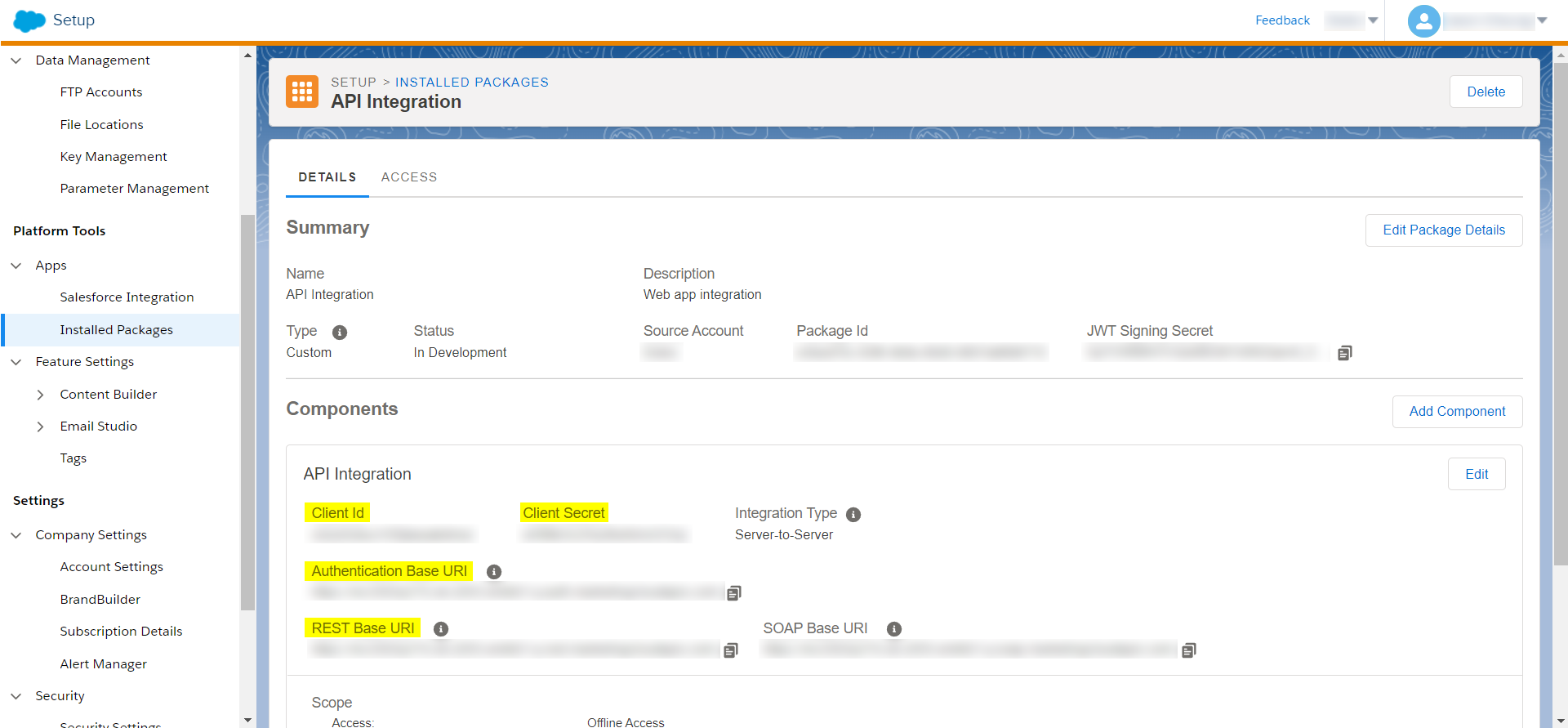
Name
Give this integration a name that makes sense
Client ID
Found in the API Integration section of your Salesforce account
Client secret
Found in the API Integration section of your Salesforce account
Auth URL
Found in the API Integration section of your Salesforce account
Rest URL
Found in the API Integration section of your Salesforce account
Account ID
Your Salesforce Marketing Cloud Account ID
Account URL
This is the URL of your content builder screen in Salesforce Marketing Cloud. eg: https://mc.s12.exacttarget.com/cloud/#app/Content%20Builder/
Click Create Marketing Cloud credential button to save the settings.
The integration is now set up and ready to use.
Adding export options to templates
Each template that you require this integration to work with, will require specific export options to be applied. This currently needs to be done by a template developer. Please speak with your Dokio Account Manager or Dokio Support about adding specific export options for this integration.

