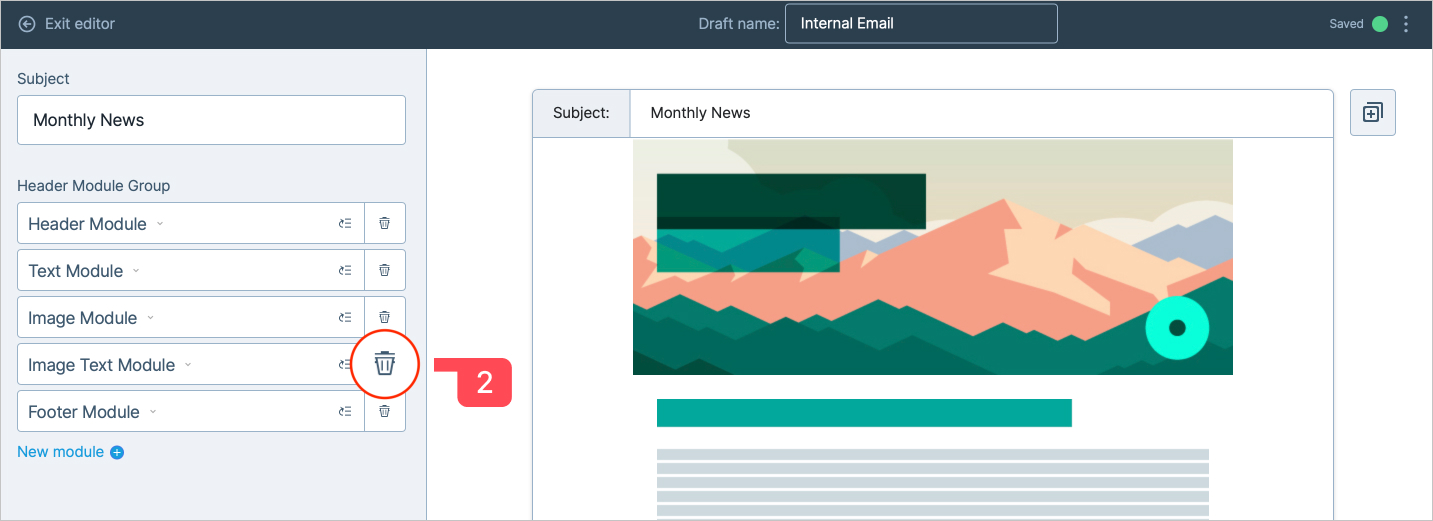Add, move and delete modules
Modules are a core part of Dokio. They help you to add new content and move it around with ease. Modules are used in various parts of the template - everywhere from content to footer information or branding details.
| This feature is only available on templates with multiple modules. |
Instructions
- 1
-
From your Dashboard, select 'Create'
- 2
-
Select the template you want to use
- 3
-
This will take you to the editor view. Modules will be located in the Editor panel on the left-hand side.
How-to Add a Module
- 1
-
Click the '+' button at the end of the module list
- 2
-
Select the appropriate module from the available options in the list
- 3
-
Customise the module
- 4
-
The preview will refresh, showing the module in its new location.
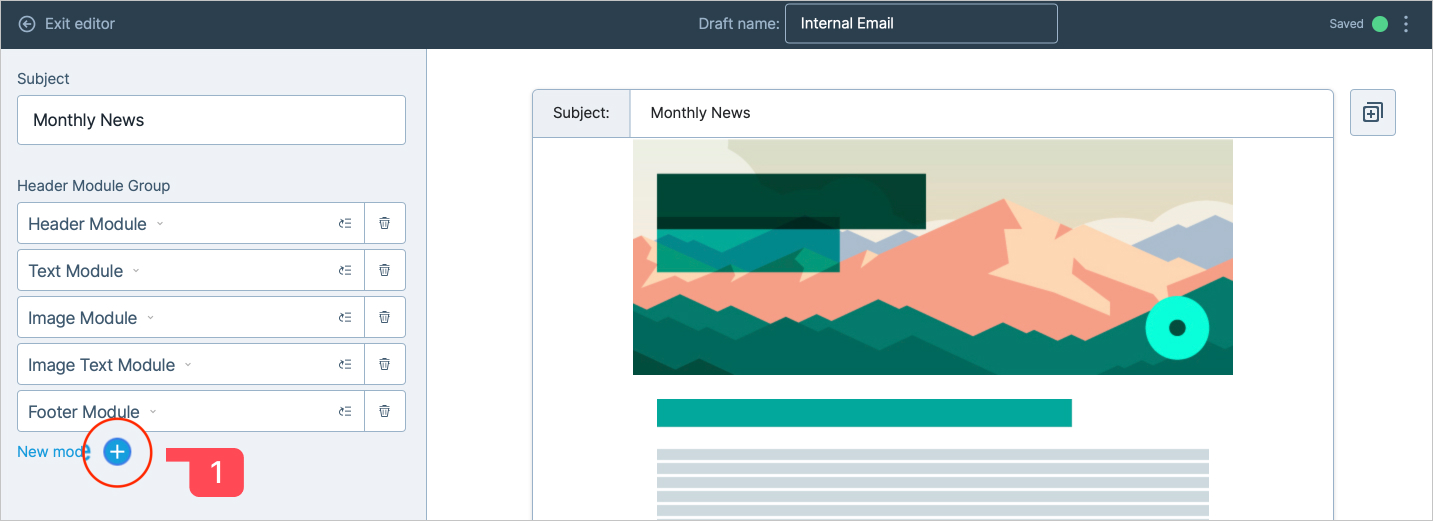
How-to Move a Module
- 1
-
From the list of modules, locate the module that you want to move
- 2
-
Click on the hamburger icon with the arrow and drag the module up or down into the appropriate place and drop it
- 3
-
The preview will refresh, showing the module in its new location.
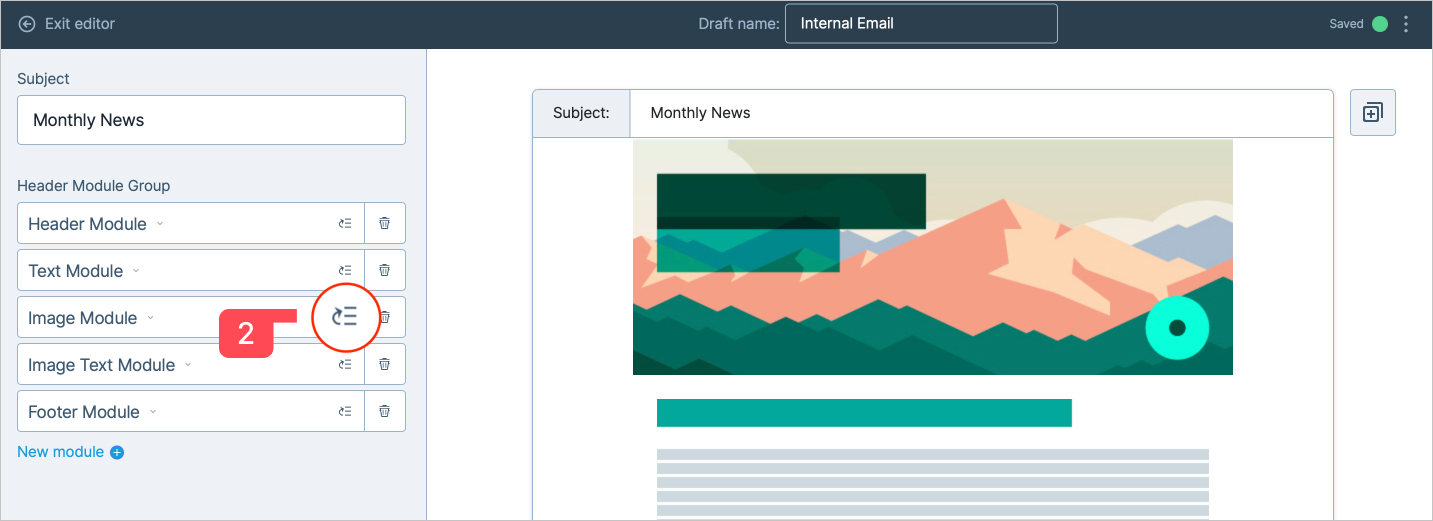
How-to Delete a Module
- 1
-
From the list of modules, locate the module that you want to delete.
- 2
-
Click on the 'trash can' icon to the right of the icon description
- 3
-
Dokio will prompt you to confirm the deletion, ' Do you want to delete <module name>? Cancel/OK'
- 4
-
Select 'Ok' to delete the module
- 5
-
The preview will refresh, showing the new layout, less the module that you have removed.